Your publication going to press is just the beginning: Your digital edition is full of features including exclusive advertising opportunities and article additions that you can get excited to share with your members.
Responsive View
Most magazines will default to the “Responsive” or “Contents View.” If it does not, you can navigate to it at the menu at left.
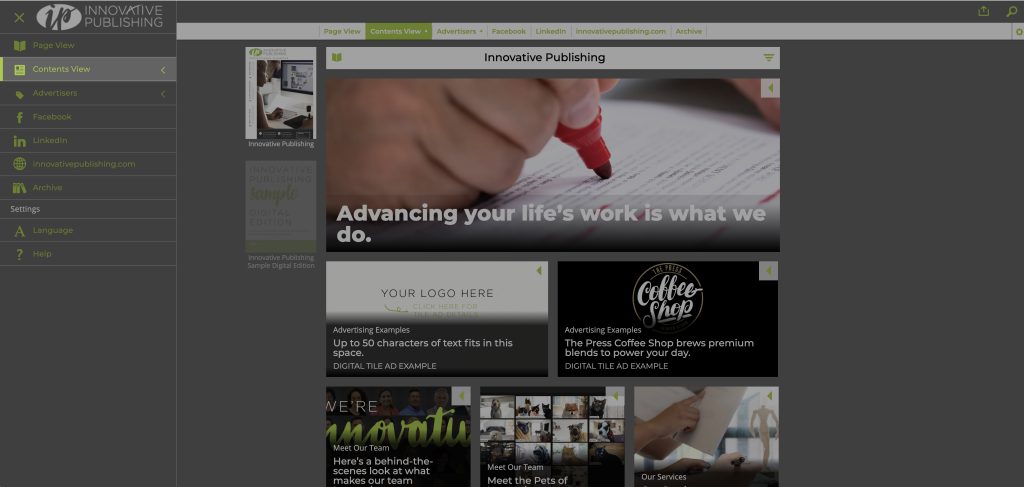
Looking at this view on a desktop or laptop computer, you will see what we call a Feature Tile across the top. This showcases an important story from each issue, usually the cover story. Directly beneath that Feature Tile are two spots for paid advertisements called Tile Ads.
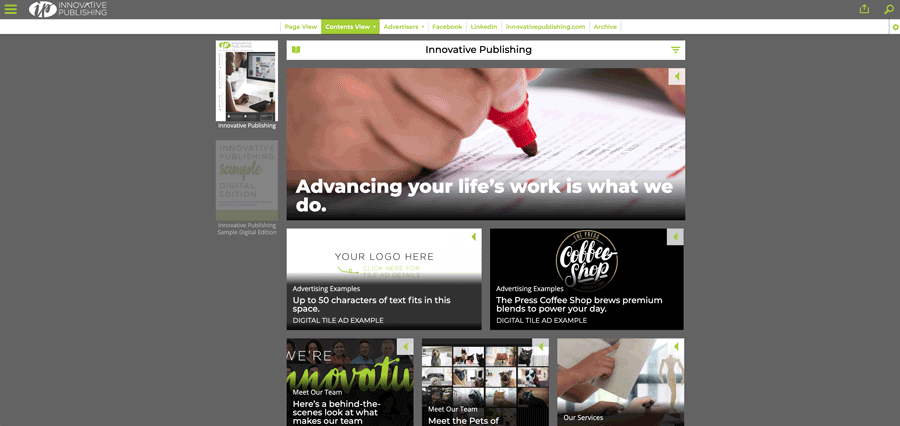
In this example, the fictional The Press Coffee Shop is advertising their business in the second Tile Ad position. Here in the tile preview they have displayed their logo and up to 50 characters of text. A label for “Advertisements” (or in the case of this demo publication, “Advertising Examples”) is included above this and does not count toward those 50 characters.
If you click on that tile preview, content loads to show the full advertisement artwork (502 x 498 pixels) plus 50-100 words of company description content. Here, it is also possible for an advertiser to link their ad artwork to their website or include a link of their choosing within the company description text.
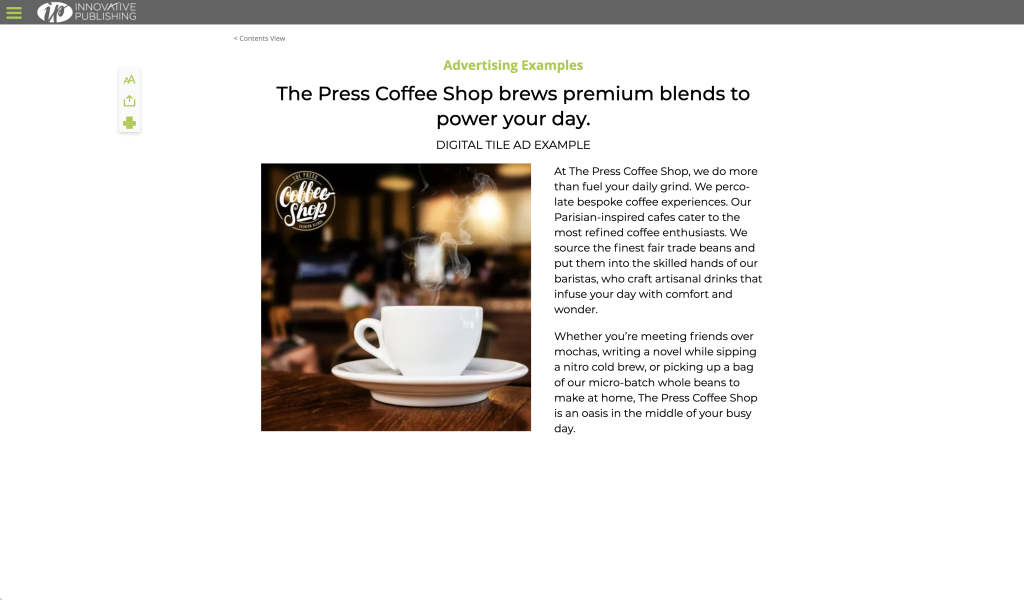
Depending on the size of the device on which you are viewing this publication, the orientation of this page may change. On a phone, the main publication page looks like this
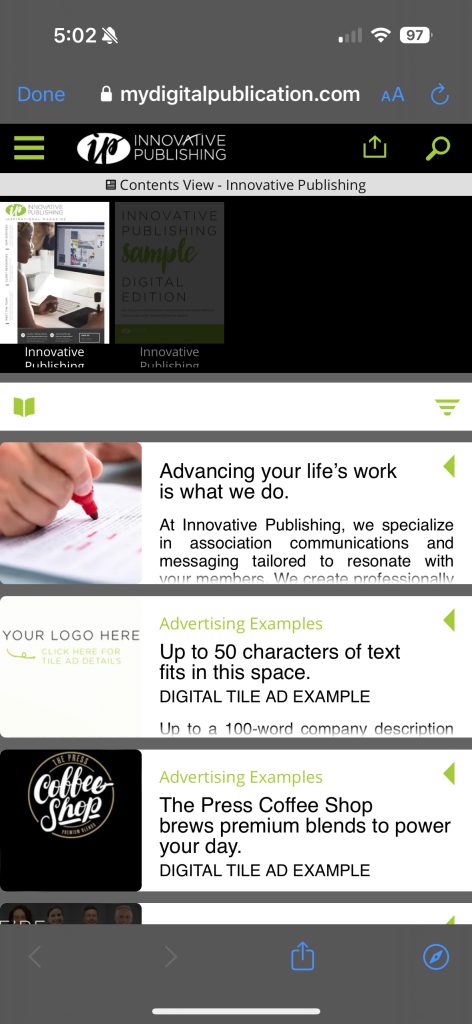
and the Tile Ad content looks like this:
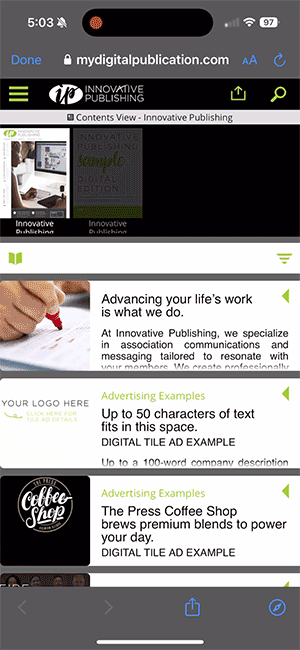
This will automatically adjust from phone screen to desktop and everything in between for easy viewing.
The rest of the magazine content is displayed beneath the Tile Ads. Similarly, each gets a tile preview image, and when you click into it, the article is displayed in mobile-optimized text with any accompanying photos, graphics, slideshows and more.
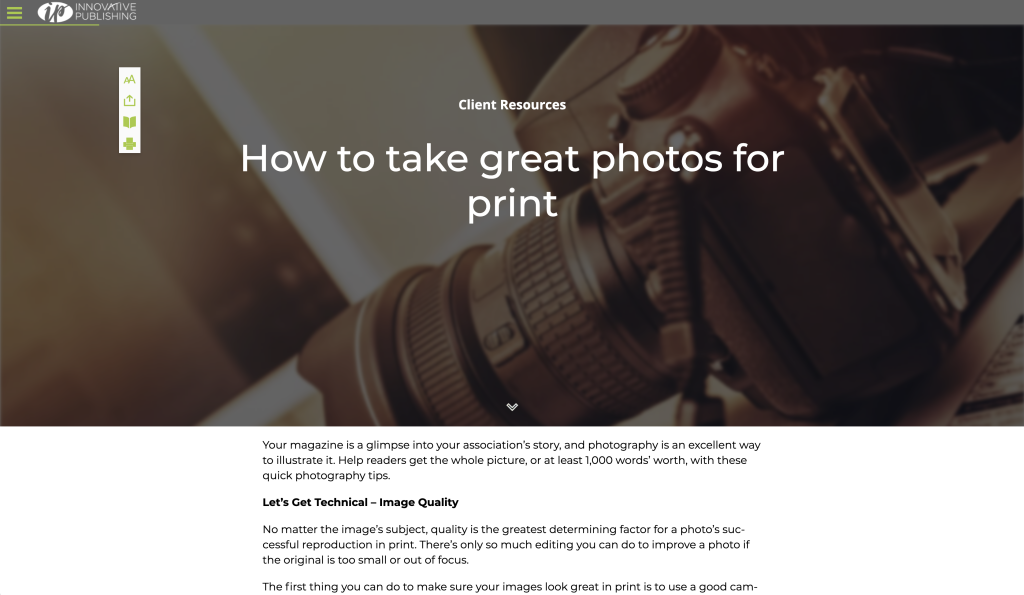
There are many ways to enhance article content in your digital publication. We broke down some ways to do this here.
Replica Version
Every publication will also include a replica version of the print edition, found under “Page View” or “Standard View.” You can navigate there through the menu at left, the toolbar at top, or the page icon.
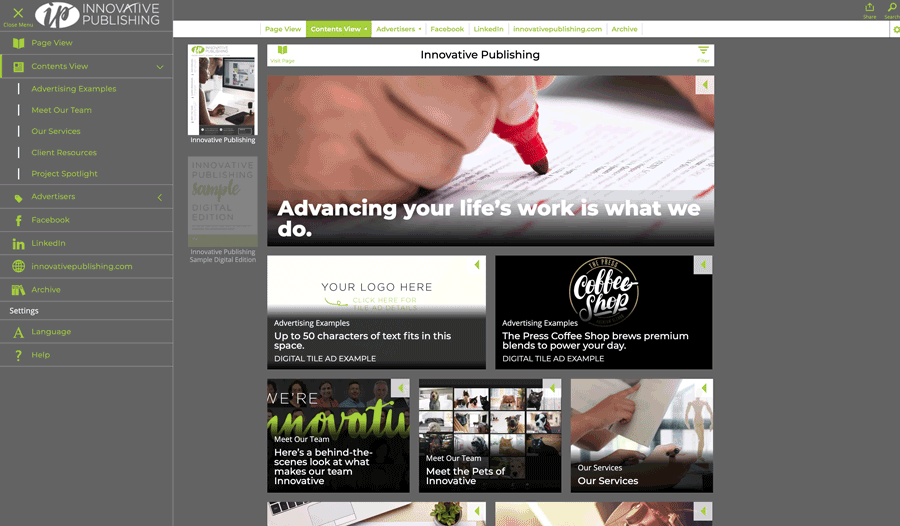
In this format, there are two advertising opportunities. The first is a Digital Landing Page, which is displayed directly to the left of the magazine cover (or to the right of the back cover). It is the same dimension as a Full Page ad in the print edition (contact your editor or sales rep for details on your specific publication). It can include ad artwork, links and video.
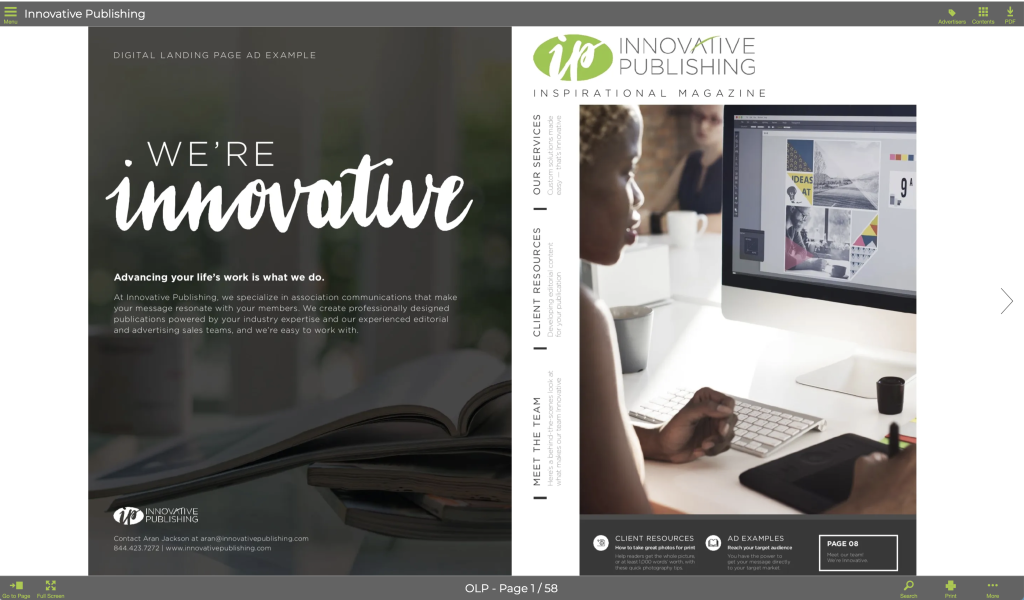
In our example, if you navigate through to page 10, you will encounter the second type of digital ad position available, the Interstitial Ad. It will pop up one time as readers flip through the pages, and can be closed out by hitting the “Continue” button at the top right. Like a Digital Landing Page, this ad is also the same dimensions as a Full Page ad in the print edition and can include ad artwork, links and video.
Another example can be viewed on page 22. If a reader navigates backward through the publication, the Interstitial Ads will not display a second time — the browser must be refreshed to see it again so as not to be intrusive to the reading experience.
Promoting your Content
It’s easy to share your work with your digital edition! You can generate a link to a specific page in the Replica view or to a specific article view by clicking the Share icon. In Responsive or Contents view, this appears in the top right toolbar or on the left when viewing an article. In Page or Standard view, the Share icon will appear when you click “More” in the bottom right toolbar. In Page/Standard/Replica view, you can also download a PDF version if this is enabled for your publication by clicking the Download button in the top right toolbar.
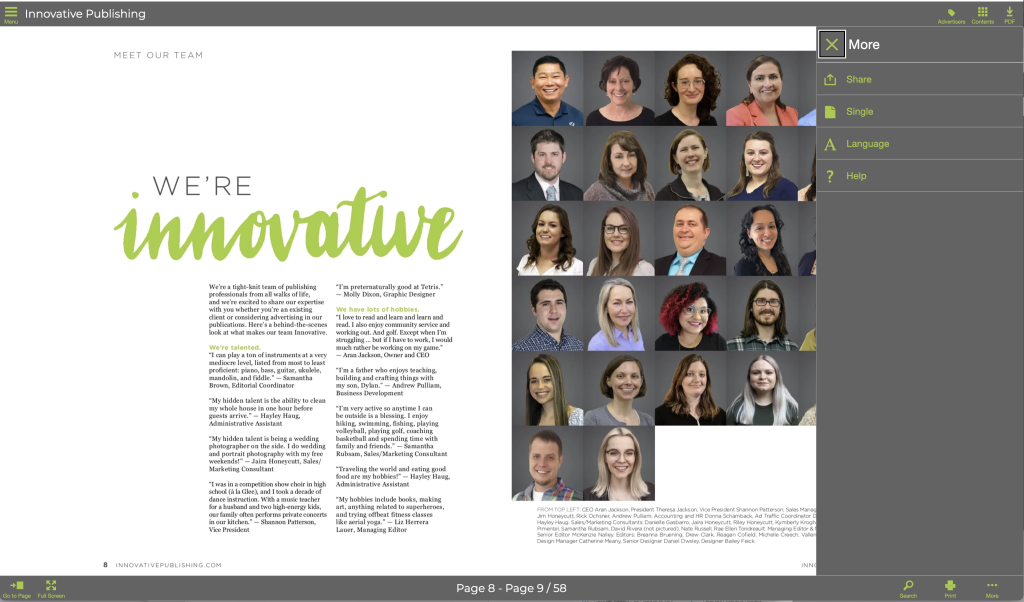
Want to book a tile ad for the next issue of your publication? Contact your Innovative sales rep and our team will be happy to help!
Catherine Meany is the design manager at Innovative Publishing. She can be reached at catherine@innovativepublishing.com


Comments are closed.